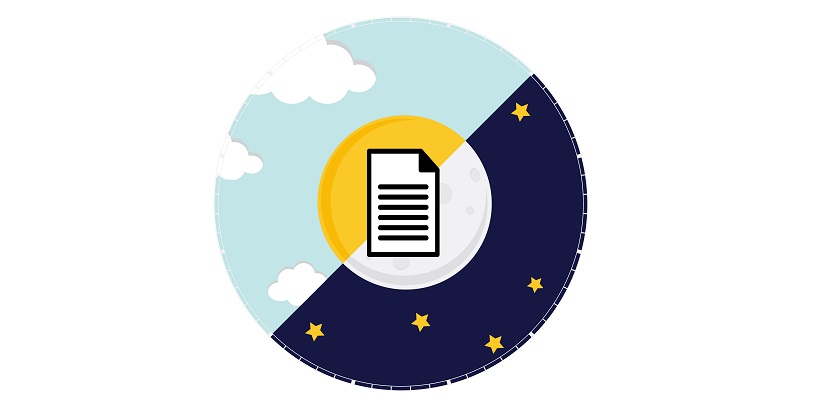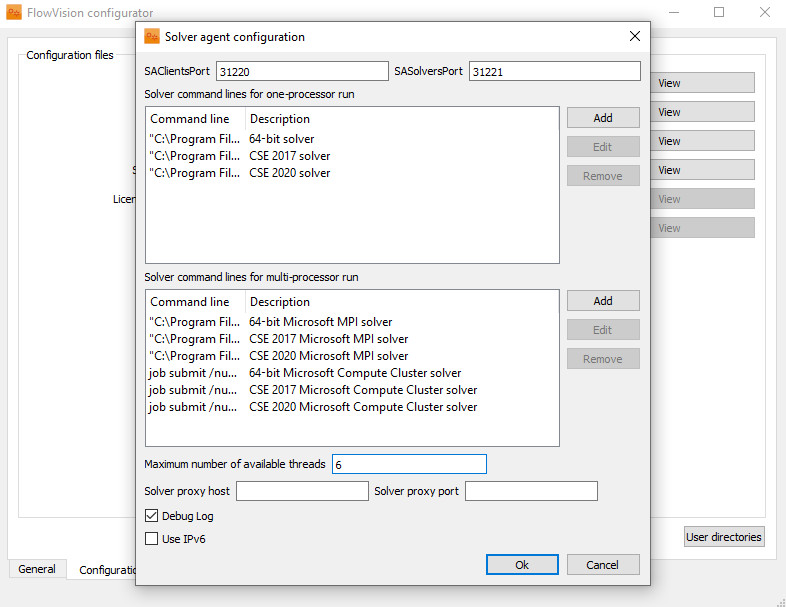some advice on working with the queue system
use stop criteria
Calculation on a queued solver can last indefinitely. For example, if the project does not have any stop criteria. Before launching the project for calculation, make sure that it has stop criteria that will allow the solver to finish and shut down to free the queue.
The following stop conditions and commands are available for stopping a project:
- Stop condition based on a physical variable
- Stop condition based on time step
- Stop condition based on current time
- SS_SOLVESTART_EX <> <> <> command, which stops the project at the required moment in time or at the desired iteration without setting stopping conditions in the PPP.
CHECK LAUNCH SETTINGS BEFORE ADDING a project TO the QUEUE
In the current version of FlowVision the queue displays a strict project launch sequence. There is no way to move projects up or down in the queue. Also you are unable to remove a project from the queue. Therefore, it is best to double-check all launch settings.
HOW TO NOT make a MISTAKE setting THE CORE*PROCESSOR NUMBER when ADDing the project TO a QUEUE?
If you do not plan on giving the FlowVision queue system all of your computational resources (for example, if the calculation is carried out in parallel in another program), then in FvConfigurator you can limit the maximum number of available threads that will be allocated for the FlowVision solver.
By default, the Solver Agent (SA) automatically allows FlowVision to launch solvers that use all available threads. For example, your computer has 1 processor with 8 cores. Then you can run one 1x8 solver, or two 1x4 solvers at the same time, and so on: the main thing is to use all 8 cores in total. When queuing a project, the Terminal will not allow you to set more than 8 cores for calculation. But if you decide to leave a couple of cores free from FlowVision calculations and limit the maximum number of available threads to 6 in the Configurator, then two 1x4 solvers will not launch at the same time, since the sum of the threads used would be more than 6.
You can set the upper limit for the number of threads available to solvers in the queue in the Configurator: FvConfigurator > Configuration/Protocols tab > Configuration files > Solver-Agent.