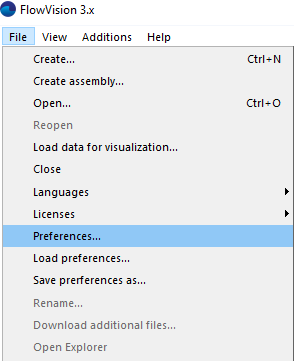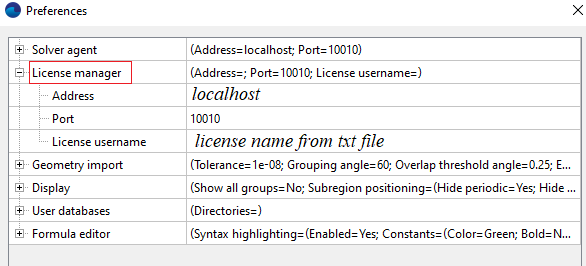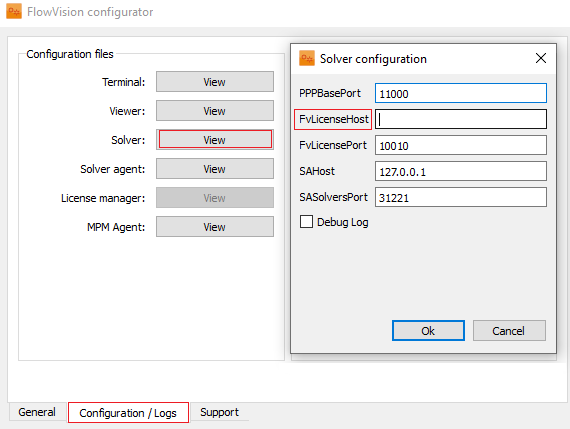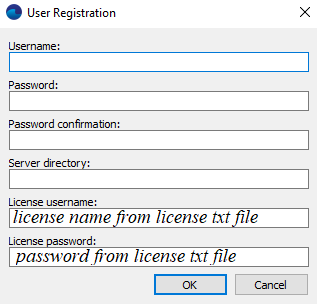Today's topic is not how to obtain and install FlowVision license - this information can be found in our earlier blog articles or requested from our sales manager. Let's talk instead about when you would need a FlowVision license and when you can work without one. And also a little about licensing options and the error "No free licenses for this user".
WHICH MODULES need A LICENSE?
FlowVision has a modular structure: PrePostProcessor (PPP), Solver, Solver-Agent (SA), Terminal, License Manager (LM), etc. - all of these are separate modules. And fortunately for our users, not every module needs a license.
The ones, for which a license is needed:
- PrePostProcessor - to create and save a project;
- Solver - to launch a project for calculation and during a calculation process;
- Solver-Agent - to create a Solver-Agent user.
To apply the FlowVision license you should:
- install and run LM (it does not have a graphical interface - look for the running process FvLicense.exe). LM may be installed on both the client computer and any other computer that has access over the network;
- request, receive, and register a license - using the PPP, Terminal, or FvLicenseUtil.
- specify license information in the settings of all modules that refer to the license (this is the IP or host name of the license server and port, as well as the license name).
Next, I will tell you where and how to change / add license information to the PPP, Solver, and Solver-Agent settings.
PrePostProcessor (LM settings)
For PrePostProcessor, information about licenses is specified in the PPP Settings (File> Preferences):
Specify the parameters of the License Manager in the settings window: the ip address or network name of the computer on which the license manager is installed and running, and the name for which the license is issued. If the License Manager is installed on the local computer, this would be localhost or 127.0.0.1.
Solver (LM settings)
The Solver settings can be changed either through the Configurator, or manually - in the settings file FvSolver.cfg.
through configurator
Go to the Solver settings on the Configuration/Protocols tab and specify FvLisenceHost - the ip address or network computer on which the License Manager is installed.
manually
You can also change the settings manually. To do this, go to the folder storing the server module settings (you specified the name of this folder during FlowVision installation). The path to these settings can also be found from the text file Fv.cfd in the FlowVision installation directory
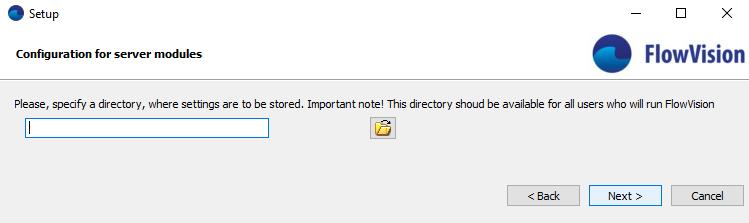
This folder (.\ FlowVision31201 \ settings) contains the FvSolver.cfg file. The license settings for the solver will be applied after you change the FvLisenceHost and save the FvSolver.cfg file.
solver-agent (user settings)
To create a Solver-Agent user and start a calculation, you will also need license data. Specify the license name and password (from the txt file with the license) when registering a new Solver-Agent user. Read more about how to correctly register a new Solver-Agent user and start your first calculation.
A license is required to save the project in the PPP, to launch the project for calculation and to register the Solver-Agent user.