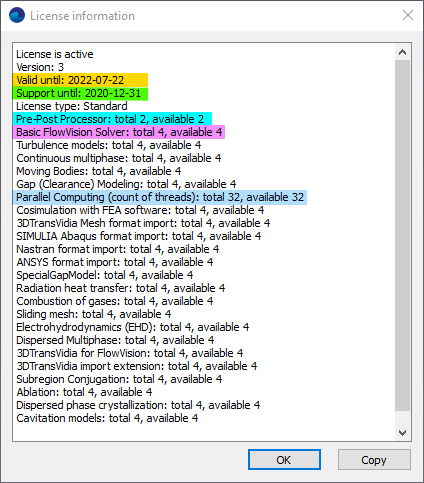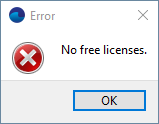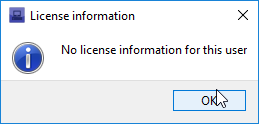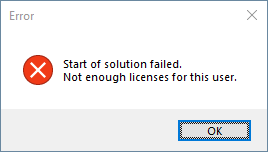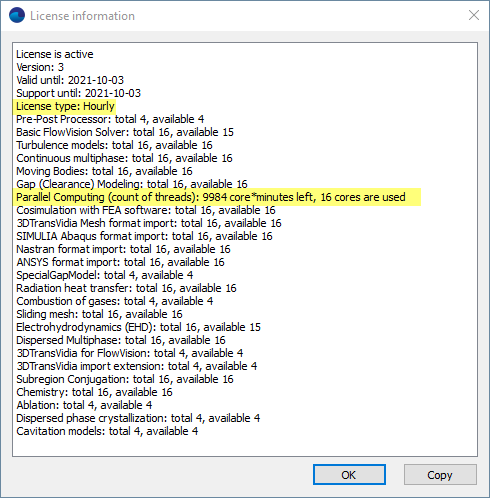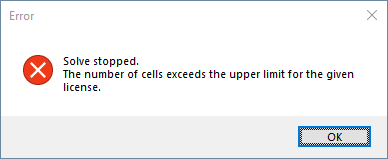MORE ABOUT LICENSE INFORMATION
- "License is valid until" date
- "Technical support until" date
- License options for the number of PPPs, Solvers, cores
- License options for physical models
- Student license and license with per-minute charge
After registering a FlowVision license, the first step is to check the license information window and the parameters of the license issued to you. It is in File> Licenses> License Information. You can also view this window through the Terminal - read more about this in the documentation.
The license information window looks like this:
You can find a detailed explanation of what each item is responsible for in our documentation, but I will give some attention to the main licensing options - I have highlighted them.
"license is valid until"
License will expire after a specified period. If this happens, then whenever you open a project in the PPP or try to run a calculation, an error message will appear: "No free licenses."
And if you request information about licenses (via PPP, Terminal or the FvLicenseUtil), you'll receive the message: "No license information for this user."
In this case, the project can be viewed in read-only mode. You can read about this above - in the section "What can be done without a license?"
"Tech. support until "
This date indicates that the license supports all FlowVision releases issued prior to that date. I.e. technical support in license options is the date of supported releases.
For example, if you want to perform calculations using a version that is newer than the release date stated in your technical support, then this will not work - you will need to update the license. This is the case even if the "license is valid until" date allows you to use the license.
Check the date of technical support when you receive a license or update the release! The version release date must not be newer than the date of technical support.
To get a new license or extend your existing one, contact flowvision@flowvisioncfd.com or your primary contact at Medividia.
If the date of technical support is older than the version release date, then when you open a project in the PPP or try to run it, an error message will appear, and the project will open with the PPP in read-only mode.
Pre-Post-Processor
This is the number of FlowVision projects allowed to be open in PrePostProcessor simultaneously under this license. If the window with the license information indicates "PrePostProcessor: total 2", then the third project will be opened in the PPP in read-only mode.
Basic FlowVision Solver
Indicates the allowed number of simultaneously counting FlowVision solvers. A larger number of solvers can be launched and used for viewing, the limitation is only on the number of active calculations.
Parallel computing (count of treads)
This parameter indicates your ability to run the calculation on several cores and/or several processors of your computer. Here's an example to explain:
If the license information says "Parallel computing: total 32", then you can run
- one solver in 1×32 mode (1 processor for 32 cores). All available parallel options will have been used and the second solver will not work.
- four solvers in 1×8 mode. The uniprocessor launch is used again, but now there are 4 solvers - you can calculate different projects at the same time.
- one solver in 4×8 mode (4 processors with 8 cores each). This is also possible, because the same 32 parallel options are occupied.
- other combinations of Solvers, Processors and Cores are possible. The main thing is that S×P×С shouldn't exceed the number indicated in the license information for parallel options. An important note: The number of cores (Cores) is calculated taking hyperthreading into account.
If the number of parallel options or solvers is exceeded, then an error message will appear before starting a calculation:
Parallel computing (for licenses with per-minute charge)
For a license with per-minute charge, the parallel computing (thread count) line displays the number of remaining core*minutes and the number of cores currently occupied by Solvers.
other license options
These indicate import/export capabilities and abilities to use different physical models. If a project being calculated uses a particular model, then the corresponding option is captured by the counting solver. Here it should be taken into account that you can still specify any model when creating a project in the PPP, but if the license does not contain that model, then when you attempt to start the calculation you will receive the message: "No free licenses."
For example, if you have turned on the Gap model in a project, but your license does not have the Gap (Clearance) Modeling option, then you will not be able to run such a project for calculation.
Moving bodies
A few words about this option. We use "Moving body" modifiers in two cases:
- to form the flow path around an object without taking its motion into account
- for modeling directly moving objects
But the license only concerns moving bodies for which the laws of motion law are set.
So feel free to include fixed "moving bodies" in your projects, even if there is no license for this option, as it is only necessary to disable the "Update" parameter in the properties of the moving body.
information for students and tutors
The "Classroom" student license (License type: ClassRoom) limits the number of calculation cells. The maximum cell count cannot exceed 150 thousand. If the project has more calculation cells, the message will appear:
It will then be necessary to reduce the number of calculation cells (coarsen the initial grid, disable adaptation).