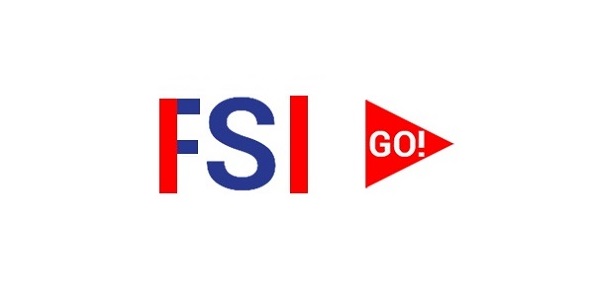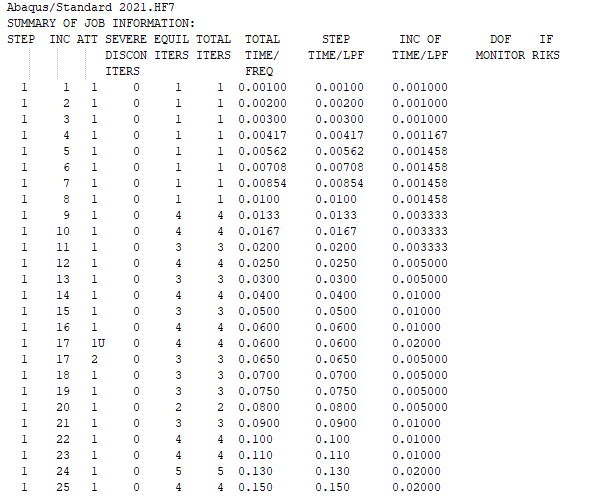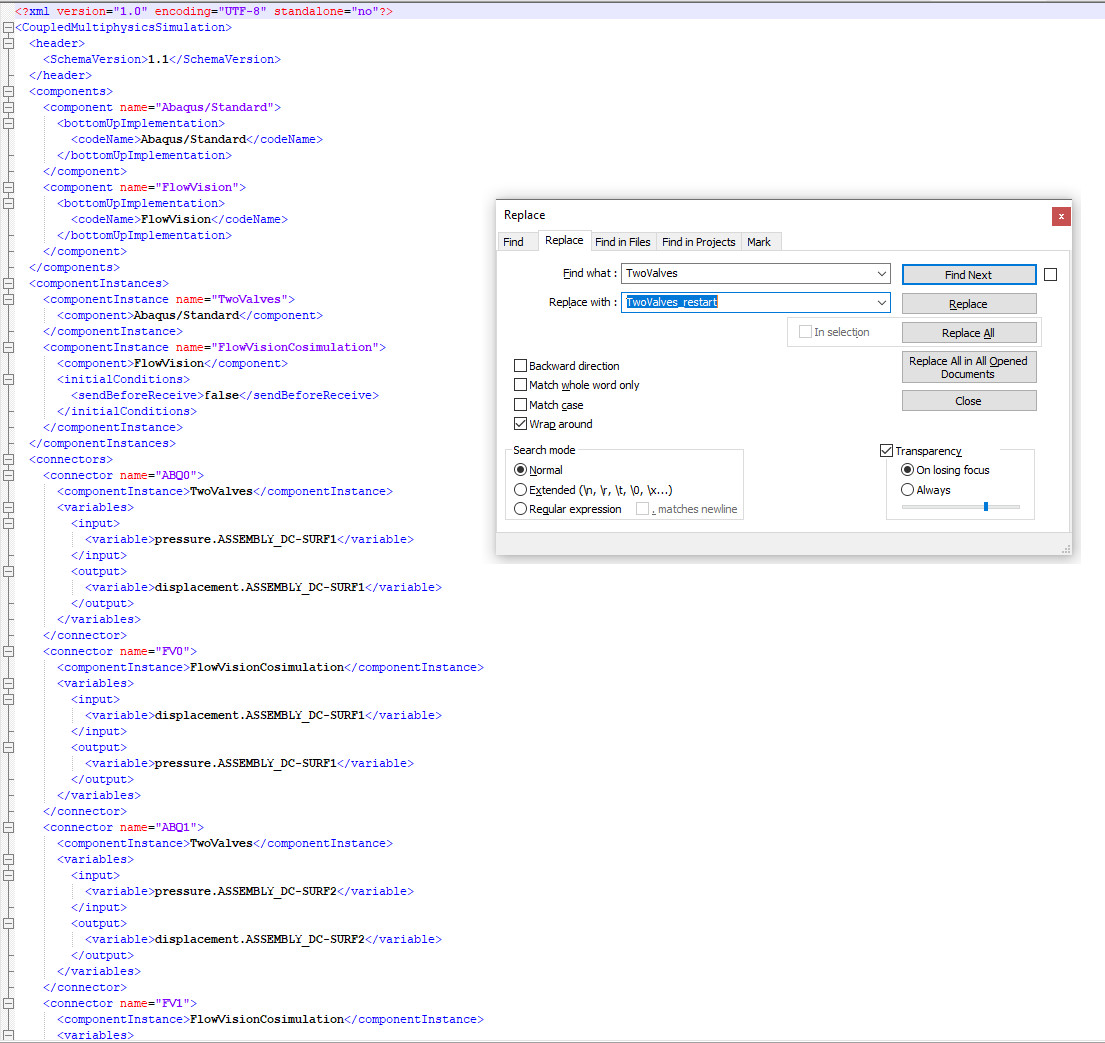Sometimes the situations appear, when the co-simulation may be interrupted for a number of reasons:
1. Lack of memory (both operational and physical);
2. Restarting the machine on which the calculation has been carried out.
3. The necessity to stop the calculation for project modification.
If the simulation is carried out only in FlowVision, the problem is easily solved by continuing the simulation from the last save. In the case of a joint simulation, the procedure is more complicated.
- Abaqus have to be configured additionally for restart;
- A new input file with the Abaqus project should be prepared;
- The restart point of both programs should be synchronized.
Also, the restart becomes more complex, because of the presence of two solvers in Abaqus: Abaqus/Standard and Abaqus/Explicit, which restart logic differs one from another.
The possibility of launching a continuation calculation in the Abaqus-FlowVision coupled simulation will be considered in the article. All procedures will be described only for the Abaqus Co-Simulation Engine interaction protocol. The procedure is similar for the Abaqus Direct Coupling interaction protocol.
It is recommended to train on a case study “A deformable valve in a channel”, before trying a restart of a real project.
Restart with Abaqus/Standard
Let’s consider the launch of the calculation for the continuation of FlowVision with the Abaqus/Standard solver. The following stages can be selected. We will consider each stage separately in details:
- Preparation of projects;
- Preparation of the Abaqus project for launch to continue;
- Synchronization of simulation - preparation of the FlowVision project for continuation;
- Launching coupled simulation for continuation
The preparation of Abaqus and FlowVision projects
Abaqus project
It is necessary to consider the possibility of restarting this project, when Abaqus project is being created. If there are no restart entries, all current progress will be deleted during the restart and the project will be started from scratch. It can be done either via the interface or manually by adding appropriate lines to the input file.
Via the interface: go to the Step module. Select Output> Restart Requests ... from the menu bar. The Edit Restart Request window will appear: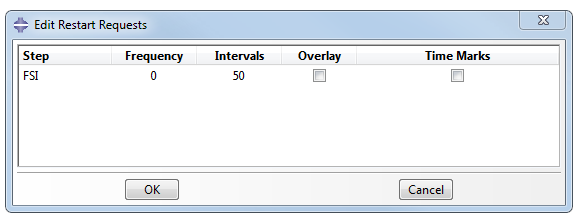
Similarly, this information can be added to the input file by entering the lines in the settings of the corresponding step:
- *Restart, write, overlay, number interval=50, time marks=YES
- *Restart, write, frequency=100
Parameters that are set for restart:
- Frequency – the recording frequency. The number of iterations, through which the next restart record will be made, is indicated;
- Intervals - the number of records that will be made during the calculation. The recording frequency can also be found out from the stop time in Abaqus, divided to the number of records.
- Overlay – overwriting the last save to restart. There will always be one point to restart. It is recommended for use when the results are saved frequently: the files for restart fill memory faster than the odb-files, and time for pre-processing process pre increases greatly.
- Time Marks - available only when the Intervals saving type is used. When Time Marks are turned on, Abaqus will record restart at the point where it is enabled. When Time Marks are turned off, the limit is relaxed and Abaqus can calculate a little more/a little less and make a record.
FlowVision project
To enable saving in FlowVision, in the PrePostProcessor, go to the Solver> Autosave data tab and turn on History> Yes in the properties window. The desired frequency of recording saves should be also enabled. Type: Automatic means saving at every step.
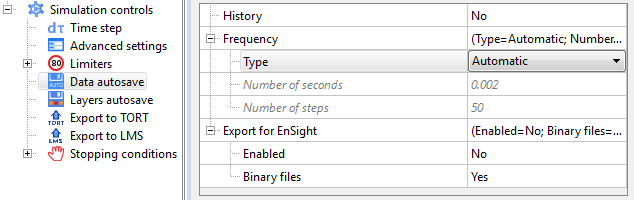
It is recommended to set save frequency in FlowVision higher than in Abaqus, because in FlowVision the history can be deleted, and in Abaqus - not. This frequency should be proportional to the save frequency in Abaqus.
A coupled simulation can be launched after preparation of both projects.
Preparing the Abaqus project for launch to continuation
Copy the last step from the Abaqus inp-file to the new empty file and save it with the *.inp extension.
The first line of the new file have to be *Heading. Under this line there must be line:
- *Restart, read, step=N, inc=f (if frequency is used);
- *Restart, read, step=N, iteration=i (if number interval is used).
It is necessary to determine from which step and from which record Abaqus will be started to continue. All this can be found out from a file with the extension *.sta. The file looks as follows (Fig. 2). The step number is indicated in the STEP column.
The number of increment, at which the project can be restarted, can be calculated when the recording type frequency is chosen. For example, if frequency = 10, restart can be launched from 10 and 20 increments. If the overlay function is enabled, restart can only be launched from 20 increment.
If interval is used, you need to know the time at which Abaqus starts to continue. Since the accuracy of the information output to the *.sta file is limited by the number of decimal places, you won’t be able to find out the exact time simply by looking at the Total time column.
The INC OF TIME/LPF column provides more information, so you need to sum up all the values in this column, excluding increments at which convergence has not been achieved.
For example, the interval value is 0.1. If TimeMarks = Yes is specified, the desired increment is 22. The time for FlowVision restart can be found by summing up all the INC OF TIME/LPF column values. In this case, it is 0.099998. In the case of TimeMarks = No, it is necessary to search for the nearest value.
Project synchronization - setting up FlowVision project for continuation
If FlowVision made more records than Abaqus, you need to choose the time from which FlowVision will begin its calculation. In the previous paragraph, we described the procedure of summing all time intervals to find the exact time. Time in the fvproj-file have to be compared with this time.
We leave the last save with the selected time in Abaqus:
- Or by selecting File> Save with selection ... in the menu bar and removing unnecessary saves if the solver with the project is connected to the PPP.
- Or by deleting entries of already unnecessary savings in the text fvproj-file. For this, the necessary <ITEM> block is found in the fvproj file with the time that was found earlier from the Abaqus sta-file.
For example:
<ITEM>
<Number>109</Number>
<Iteration>108</Iteration>
<Time>0.099122793154613503</Time>
<Contents>HBOSMV</Contents>
</ITEM>
It is necessary to delete all below <ITEM> blocks.
starting coupled simulation for continuation
A new configuration file should be created for CSE Director. Just create a copy of the source file (xml-file). In this copy all references to the name of the original Abaqus project should be replaced by the new name. It can be done by a simple search and replace with a text editor.
Also the the configuration file name should be changed in the CSE Director line.
First run
call abq2021hf7 cse -config TwoValves -listenerport 5555
abq2021hf7 -job TwoValves ask_delete interactive -cpus 1 -csedirector localhost:5555
Restart run
call abq2021hf7 cse -config TwoValves_restart -listenerport 5555
abq2021hf7 -job TwoValves_restart -oldjob TwoValves ask_delete interactive -cpus 1 -csedirector localhost:5555
All the following steps are similar to starting both Abaqus Co-Simulation Engine protocol and Abaqus Direct Coupling protocol.
After completing all the modifications, Abaqus starts to continuation using the oldjob parameter. The source file is specified as oldjob, and the new file is specified as job.
FlowVision can be launched from the FlowVision Terminal, from the PrePostProcessor, and from the command line. You must set the following parameters:
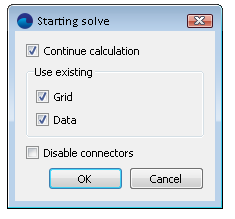
In case of starting FlowVision via the command line, it is necessary to change SS_SOLVESTART<0>, where instead of 0 specify the value 7 (SS_SOLVESTART<7>).
Restart with Abaqus/Explicit
The launch of FlowVision with the Abaqus/Explicit solver has slight differences from the launch with Abaqus/Standard. There are similar steps for this launch:
- Preparation of projects;
- Preparing the Abaqus project for launch to continue;
- Synchronization of simulations - preparation of the FlowVision project for continuation;
- Launching a coupled simulation for continuation.
Preparation of projects
Abaqus project
It is necessary to consider the possibility of restarting this project, when Abaqus project is being created. If there are no restart entries, all current progress will be deleted during the restart and the project will be started from scratch. It can be done either via the interface or manually by adding appropriate lines to the input file.
Via the interface: go to the Step module. Select Output> Restart Requests ... from the menu bar. The Edit Restart Request window will appear:
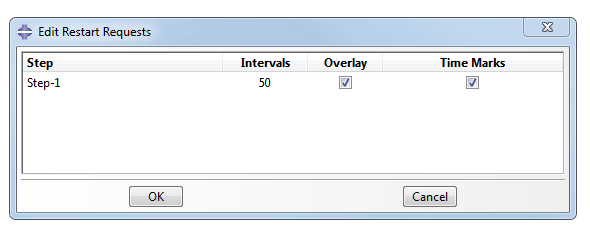
Abaqus/Explicit does not use a save frequency unlike Abaqus/Standard.
Similarly, this information can be added to the input file by introducing lines in the settings of the corresponding step:
- *Restart, write, overlay, number interval=50, time marks=YES
Parameters, that are set for restart:
- Intervals - the number of records that will be made during the calculation. The recording frequency can also be found out from the stop time in Abaqus, divided to the number of records.
- Overlay - overwriting the last save to restart. There will always be one point to restart. It is recommended for use when the results are saved frequently: the files for restart fill memory faster than the odb-files, and time for pre-processing process pre increases greatly.
- Time Marks - available only when the Intervals saving type is used. When Time Marks are turned on, Abaqus will record restart at the point where it is enabled. When Time Marks are turned off, the limit is relaxed and Abaqus can calculate a little more/a little less and make a record.
FlowVision project
To enable saving in FlowVision, in the PrePostProcessor, go to the Solver> Autosave data tab and turn on History> Yes in the properties window. The desired frequency of recording saves should be also enabled. Type: Automatic means saving at every step.
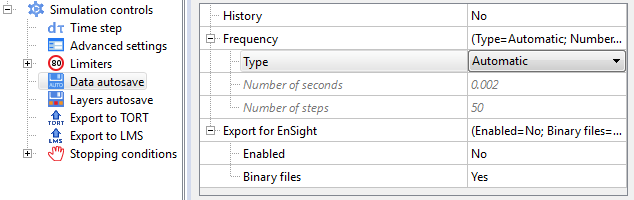
It is recommended to set save frequency in FlowVision higher than in Abaqus, because in FlowVision the history can be deleted, and in Abaqus - not. This frequency should be proportional to the save frequency in Abaqus.
A coupled simulation can be launched after preparation of both projects.
Preparing the Abaqus project for launch to continuation
In the Abaqus .inp file, you need to copy the last step into a new empty file and save it with the .inp extension.
The first line must be written as *Heading. Under this line, you need to write:
*Restart, read, step=N, interval=i. end step
All mentions of previous step should be changed. As example: If original analysis was named as STEP-1 than better to name new restart step as STEP-2 in input-file.
It is necessary to determine from which step and from which record to start Abaqus to continue. All this can be done using a file with the extension *.sta. The file looks as follows (Fig. 2). The step number is in under the line SOLUTION PROGRESS.
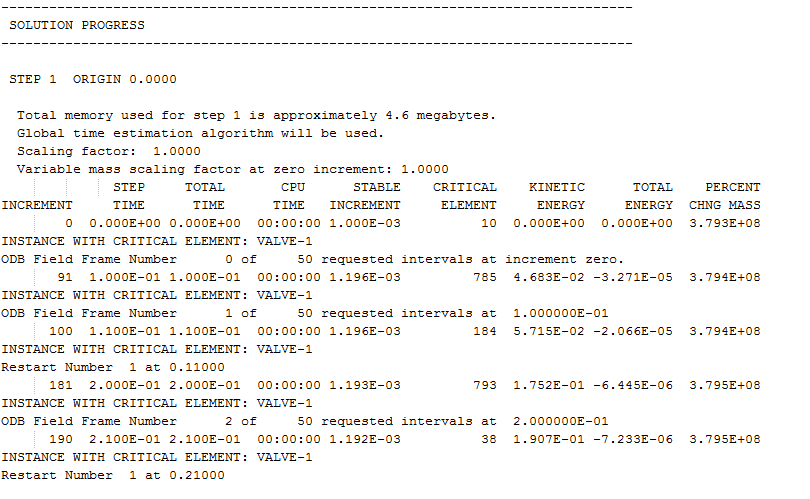
To find the number of the interval from which you want to start, you need to find the line Restart Number in the *sta file. If Overlay is used, the save will be overwritten and the Restart Number will be equal to 1. In the example below, the Restart Number is 4. This value is assigned to the interval parameter.
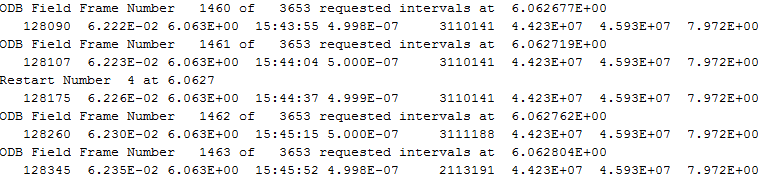
Recommendation: since it is rather difficult to summarize all iterations in the *.sta file that is generated by the Abaqus/Explicit solver, you should always use the TimeMarks = Yes parameter. The time, with which the FlowVision project will be synchronized, is written in one line with the Restart Number.
Project synchronization - preparation of the FlowVision project for continuation
If FlowVision made more records than Abaqus, you need to choose the time from which FlowVision will begin its calculation. In the previous paragraph, we described the procedure of summing all time intervals to find the exact time. Time in the fvproj-file have to be compared with this time.
If the Solver with project is connected to PPP the unnecessary saves should be removed by selecting File> Save with selection ... in the menu bar.
For deleting via the fvproj-file, the necessary <ITEM> block is found with the time that had been found earlier from the Abaqus sta-file.
For example:
<ITEM>
<Number>302</Number>
<Iteration>604</Iteration>
<Time>0.035500000000014</Time>
<Contents>OSMV</Contents>
</ITEM>
Launching a coupled simulation for continuation
A new configuration file should be created for CSE Director. Just create a copy of the source file. In this copy all references to the name of the original Abaqus project should be replaced by the new name. It can be done by a simple search and replace with a text editor.
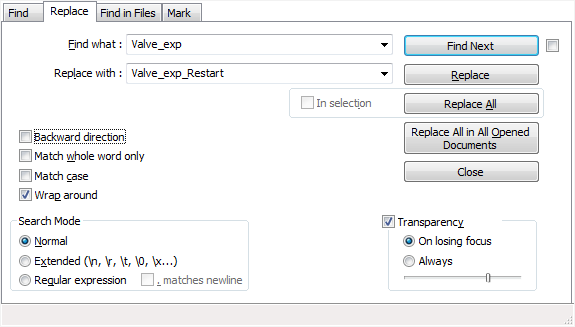
The CSE Director line the name of the configuration file should be changed.
All the following steps are similar to starting both Abaqus Co-Simulation Engine protocol and Abaqus Direct Coupling protocol.
After completing all the modifications, Abaqus starts to continuation using the oldjob parameter. The source file is specified as oldjob, and the new file is specified as job.
FlowVision can be launched from the FlowVision Terminal, from the PrePostProcessor, and from the command line. You must set the following parameters
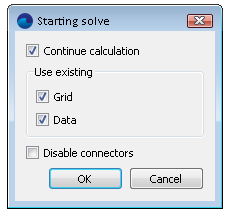
In case of starting via the command line, it is necessary to change SS_SOLVESTART<0>, where instead of 0 specify the value 7 (SS_SOLVESTART<7>).
Useful references: