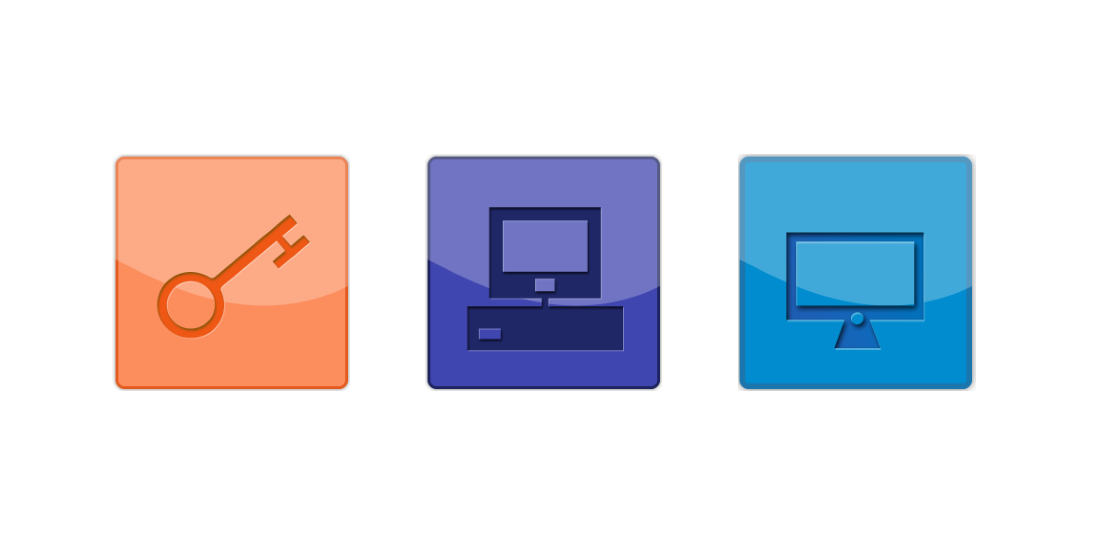FlowVision uses floating type of license. It means:
- The license is installed and attached to one computer and can’t be transferred or registered on another computer;
- But users can work with FlowVision on any computer and they can even constantly change their working computer. FlowVision will request a license from the computer on which the license was registered.
- On one computer it’s possible to register many licenses for different users. It allows to avoid blocking license, for example, of the user of neighboring department.
- You can also register one general license, for example, with a large number of cores and allow users to compete for licenses :) This allows you to run the calculation on the maximum number of cores if necessary.
Thus it is convenient for a company to allocate a server for registering and storing a license instead of, for example, a laptop.
To register a license you will need to:
- Install the License Manager on the server or computer
- Install FlowVision on any computer that has network access to the server with a License Manager
- Create an RDB file using FlowVision and the License Manager and send it to our sales manager
- Receive a lic-file from our manager and register it with the License Manager using FlowVision
Let's have a look at each of these steps in detail.
License Manager installation
To register and provide end users with a license it is necessary to install the License Manager. The server where the License Manager is installed also will be the place for storage of license associated with this computer.
We recommend to install all FLowVisions modules in separate folder located to the root of the disk. For example - C:/FlowVision
Inside of this folder we recommend the following folder structure:
Installing the License Manager carries out in two steps:
- Install in the folder (for example, C: / FlowVision / FlowVisionLM) the License Manager.
- During the installation process the installer will ask for the path to the server module settings directory. Specify, for example, C: / FlowVision / FVSettings
FlowVision installation, required for license generation and registration
To manage the license you must have FlowVision Terminal or Pre-postprocessor which are included in the main distribution of FlowVision. No matter where they are installed, the main thing is that there they have a network access to the server with a license manager.
While the installation installer will ask several questions:
1. Path to folder where you want to install the programm. For example - C: /FlowVision/Flowvision-3.15.01
2. Which components and modules would you like to install. You can install all the program modules as so they do not take up much space (exception is 3D TransVidia for FlowVision).
3. The path to the folder for storing server module settings. For example - C: / FlowVision / Settings
4. License Manager address - it is the IP address or computer name (host) on which the License Manager is installed or will be installed.
5. The path to the Abaqus FEA executable file (if you do not know what it is, you can leave it blank and configure it later if necessary).
RBD file getting and license creation
After installing the License Manager and FlowVision it is necessary to create an RDB file and send it to the sales manager.
This file contains a unique signature of the computer with the installed License Manager. License will be created based on this file and it can only be activated on this computer. The license will be registered on the computer where the License Manager is installed regardless which computer execute this registration.
For getting the RDB-file launch Pre-postprocessor of Terminal.
You can read about getting this file in our documentation:
Please note that when specifying settings for connecting to the License Manager (LM), you must specify the IP address of the server on which you plan to activate the license. By default the local IP is used (the address is 127.0.0.1 or localhost). It does not need to be changed if FlowVision and LM are located on the local computer. If the license manager is installed on another machine then you need to change the settings for connecting to the LM like it was done in the video (address and port).
Send the created RDB file to the sales manager.
License registration
When the manager receives the RDB file from you then he will be able to create for you the file necessary for registering the license. After receiving a file with .lic extension you need to register a license. You can do it in the same way as getting an RDB file, i.e. using a Terminal or a Pre-postprocessor.
You can read about license registration in our documentation:
Please note that when specifying settings for connecting to the License Manager (LM), you must specify the IP address of the server on which you plan to activate the license. By default the local IP is used (the address is 127.0.0.1 or localhost). It does not need to be changed if FlowVision and LM are located on the local computer. If the license manager is installed on another machine then you need to change the settings for connecting to the LM like it was done in the video (address and port).
Please pay attention that .lic file must be registered within a month from the moment of its creation or before the date specified in the .lic file. After the license registration date has expired the file will become inactive and the license will not be suitable for registration.
You can check up the result of registration in the license info window: