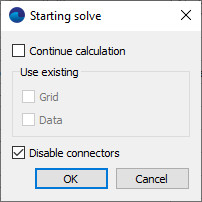Running the FSI calculation
The first thing to do (and which should not be neglected) before starting any joint calculation is to make sure that the FV and ABQ projects can be simulated separately. To do this, you can run ABQ via CAE or from the command prompt (remember to comment out the co-simulation lines beforehand), and in FV turn on the "Disable connectors" option when starting the calculation (this option is not available if external links have not been configured).
If both projects run successfully and are calculated without errors, then you can proceed to running the FSI calculation. Typically, Abaqus is launched first, followed by FlowVision. During the calculation, it is important to monitor the results.
Running an Abaqus calculation
There are various ways to run Abaqus for FSI calculations, but the most common and convenient one is to run it from the command prompt. To do this successfully, you need to know the basics of scripting in Windows (or Linux - depending on which OS you are using) and also know the command words for Abaqus.
And so, in order to run Abaqus, you need to:
- be able to run a command line or write a batch script
- know the commands to navigate to the directory containing the Abaqus project
- know the parameters for running Abaqus for calculation together with FV
There can be any number of parameters in this line, tailored for each computer and its individual goals. A complete list of parameters can be found in the official Abaqus documentation. The article "Running joint calculations in FV and Abq" lists the minimum set of parameters that you need to know in order to run Abaqus with a CSE connector.
Running a FlowVision calculation
There are several ways to launch FlowVision, choose whichever is most convenient for you:
- via the PPP
- via the Terminal
- from the command prompt
After starting the calculation, make sure that the calculation is actually running. This can be done by looking in the Solver window - if the calculation has launched successfully, it will be performing calculations and the information it displays will be getting updated. Alternatively, you can check by connecting via the Viewer module and observing the simulation results (similarly, you can observe them in the PPP in the view window, however, body deformations will not be displayed there).
Monitoring results
You can monitor the solution both during and after the calculation process by using:
- layers (contour fills, graphs, etc.): in the PPP while connected to the Solver, in the Viewer module while connected to the Solver, in the Viewer module looking at saved layers (.fvvis files)
- characteristics (average values of variables): in the PPP, in the Viewer module, or by saving output to an Excel file
- graphs in the monitoring window: In the PPP or Viewer module while connected to the Solver
Note that displaying graphs in the monitoring window is a very useful feature that will help in monitoring a project while it’s solving and debugging it if necessary. To help control the simulation for ‘correctness’, make sure to plot graphs for:
- time step
- explicit time step
- maximum and minimum pressure in the domain
- maximum and minimum velocity in the domain
- other parameters that may be important to a specific task. For example, inlet mass flow rate.
With this data, you can track the behaviour of the project. Then, if the values become non-physical, you don’t need to wait for the program to crash out and terminate or for the calculation to complete, but instead stop it yourself and restart it, having corrected the input data / grid / time step. This will save a lot of time.
A description of how to plot the graph of a variable in the monitoring window can be found in the documentation.
Troubleshooting a project
One of the tools that can be used to troubleshoot a project are special debug visualization layers (cell set, cell debug). We have already talked about their capabilities in detail in the article ‘PostProcessing in FlowVision: Debug Layers’. We recommend checking it out before you begin running projects. In short, if something goes wrong, debug layers can help you quickly identify problem areas in the calculation and look for the problem locally.
Since FSI projects are quite complex, almost each one will require some debugging. If you find yourself having difficulties troubleshooting a project yourself or if you have any questions, write to us at support@flowvisioncfd.com, and we will be happy to help you.