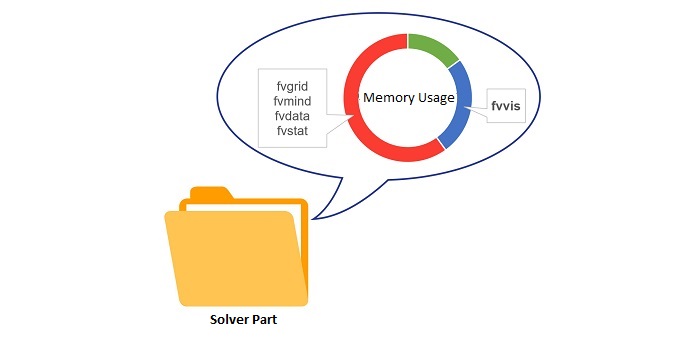Fvvis files are convenient because they allow you to reduce disk space taken up by the solver part of the project. Let's consider that the solver parts of serious industrial and scientific simulations can "weigh" dozens of GB. What if there are several such simulations, and for each the user would like to store results files? We have a solution - fvvis files!
In most cases, users spend large memory resources storing frequent data about the grid parameters, the magnitude of equation residuals, the size of the calculated step, etc. But this data is only necessary to restore a project to that time or to resume a simulation. When you just need to save visual results (layers with parameter distributions) this excess data is redundant. For this purpose, fvvis files are the optimal solution for data storage.
SHOULD YOU SAVE DATA HISTORY OR LAYER HISTORY?
In order not to lose the intermediate results of the calculation, it is very important to save history. This will not only allow you to evaluate the change in the solution over time (when modeling a dynamic process), but also to resume a calculation from the saved time. But there are two types of history in FlowVision: data history and layer history.
DATA HISTORY
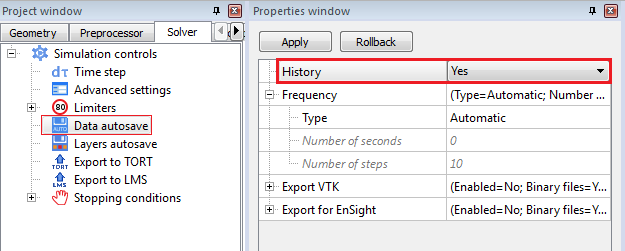
In order to save intermediate calculation results, users usually use data saving of calculation history (in the Solver tab> Autosave data). And this is correct: without saving data history, it is impossible to launch a calculation resuming from a specific time or iteration.
But it should be understood that here data is taken to mean the files with extensions:
- (* .fvgrid) and (* .fvmind) - computational grid files containing information about the computational grid configuration and its distribution among processors
- (* .fvdata) - file containing the numerical results of the calculation (data from layers and characteristics)
- (* .fvstat) – file containing calculation status. A duplicate of the information contained in the PrePostProcessor monitor window.
The total size for all of these files is approximately 104 kB per save.
LAYER HISTORY
Now, let’s turn on layer history saving (Solver> Layers autosave).
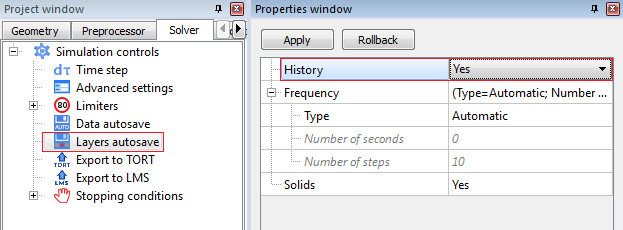
Then, in the solver directory, PostProcessor layer visualization files (*.fvvis files) will be created with the specified frequency. The fvvis file stores values of characteristics and graphical information from layers configured in the PrePostProcessor.
The size of a (*.fvvis) file is approximately 10 - 100 kB per save.
Comparing the two, it is easy to see that saving layers instead of data results in an order of magnitude less space being used.
To store calculation results, it is sufficient to enable the frequent saving of layer history for visualization purposes, while periodically (much less frequently) saving data to then have the option of resuming the calculation from a specific moment.
VIEWER MODULE FOR WORKING WITH FVVIS FILES
The main tool for working with (* .fvvis) files is the Viewer module. To be honest, users usually rarely use this functionality, but believe me: the Viewer can sometimes prove to be the most convenient solution! Here are just a few advantages of using FV Viewer.
CREATING ANIMATIONS FROM CALCULATION RESULTS
(RESEMBLING A REAL PHYSICAL PROCESS)
Since (* .fvvis) files take up little disk space, you can set for them to be saved very frequently while the simulation is running. In fact, you can even save layers at every step of the simulation. Then the video of the simulated process will be as close as possible to the real one. For creating video, we recommend setting the layer history to be saved by step number (and not by time interval), especially if the calculation time step is defined by the CFL number.
For example, this video with waves was recorded by frequently saving fvvis files.
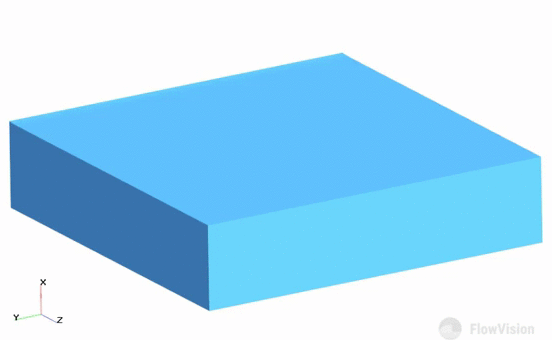
CONVENIENT INTERACTION WITH THE PROJECT WHILE THE SIMULATION IS RUNNING
(TO CHECK INTERMEDIATE RESULTS, YOU DON’T HAVE TO CONNECT TO THE SOLVER)
The Viewer module has two modes of operation: with connection to the solver and without connection to the solver.
- When connected to the solver, the module's functionality allows you to control the change in variables in the monitor window, observe the mesh cell count, time step, and track the values of characteristics via the info window. In short, you can do everything that you can do in the PostProcessor tab, but with minor restrictions on configuring layers.
- If layers are beings saved (as fvvis files), then the mode without connection to the solver is more interesting. Let's say you want to quickly check whether the solution has crashed during the calculation process. Instead of doing this through the PrePostProcessor (you would then need to log in to the Solver-agent, connect to the Solver, and wait until the data is received from the Solver), you can simply open the Viewer, select the folder with the solver part, and that's it! – you have the layer visualization in front of you.
QUICK EXCHANGE OF RESULTS BETWEEN ENGINEERS
(FASTER THAN TRANSFERING AN ARCHIVE CONTAINING SOLVER PARTS)
This point should have your attention if, in order to share intermediate calculation results, you send a zip archive containing the solver part of the project. In this case, your colleague will have to perform a long sequence of actions to view the calculated results: download the archive containing the solver part, unzip it, copy the folder to the server directory, open the terminal, download the client part of the project (or upload the project to the solver and open it using the PPP). Alternatively, you can simply send one or several fvvis files (they weigh little, so you don't even have to archive them), and your colleague will be able to quickly view the results in the Viewer.
Also, the Viewer module is convenient when communicating with a manager. Firstly, it looks more streamlined and does not require any extra actions from the manager, and secondly…The viewer does not require a license (purchasing a license for a manager's computer may not be necessary). The results Viewer module does not refer to the license, unlike the PrePostProcessor. That is, a manager can have FlowVision installed, but it would not be necessary to buy a license for their computer.
AND, BY TRADITION, SOME USEFUL TIPS
- How to immediately see the calculation results (layers and characteristics) upon opening the client part of the project
- How to save fvvis files at the end of a simulation if you haven't done so while it was running
STORING VISUALIZATION FILES FROM THE LAST STEP OF A CALCULATION WITHIN THE CLIENT PART
The client part can contain not only all the project settings, but also the results from the last step of the calculation. This option is once again for the convenience of communication between colleagues. At the end of the calculation, the engineer needs to download the visualization files (File > Download additional files > Visualization files) and check that the fvvis files have appeared in the client part.
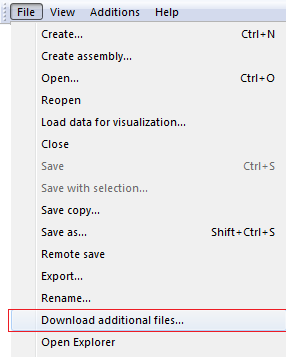
It is worth noting that fvvis files are saved to the client part only if layers autosaving is enabled. However, if autosaving was disabled, then it is still possible to save fvvis files at the end.
SAVING FVVIS FILES AFTER A CALCULATION HAS COMPLETED
FROM THE LATEST TIME STEP
- Open the client part of a project and connect to the solver.
- Enable recording of layer history in the Solver tab>Layers autosave, set saving frequency type = automatically.
- Click on the "export data to solver" button and select the visualization files

- The fvvis file will appear in the server part of the project. For how to download fvvis to the client part see above.
If the project has records of data history, but you want to delete them to free disk space, then you can download fvvis from the data records even after the end of the simulation.
STEPPING THROUGH DATA HISTORY
- Open the client part of the project, connect to the solver, and go to the first saved step using the playback tool

- Set the parameters for saving fvvis history in the Solver tab > Layers autosave
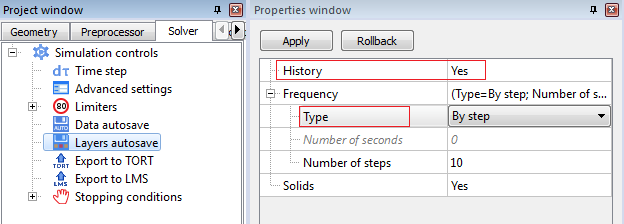
- Activate "Automatically export data during playback" and start playback

- Now, in addition to the data files, the server folder will also contain fvvis files
USEFUL LINKS
More information is available in the documentation:
- fvvis files and layers autosave
- settings for automatic saving of calculation results and visualization data
- functionality of the results viewer
And should you have any questions, please contact our technical support service support@flowvisioncfd.com